Navigating Windows Server 2019 Remote Desktop Services: A CAL Primer | Device connections (50) Key
Unveiling the World of RDS CALs for Windows Server 2019
In the realm of Windows Server 2019, connecting to a Remote Desktop Session host comes with its licensing intricacies. Understanding the necessity of a Client Access License (CAL) for every user or device is crucial. Let’s dive into the dynamics of Windows Server 2019 Remote Desktop Services (RDS) CALs and how they shape your remote desktop experience.
Decoding RD Licensing
To embark on a remote desktop journey in Windows Server 2019, both users and devices must possess an RDS CAL. The RD Licensing tool becomes the orchestrator, facilitating the setup, issuance, and tracking of these critical licenses.
When a connection is initiated with an RD Session Host server, a quick license check takes place. If an RDS CAL is required, the server seeks one from the Remote Desktop license server. Upon availability, the RDS CAL is granted, enabling the user or device to seamlessly access the RD Session Host server, reaching the desired desktop or applications.
An initial grace period of 180 days exists, exempting the need for a license server. Post this period, clients must hold a valid RDS CAL from a license server before logging into an RD Session Host server.
Unpacking the RDS CAL Model
The RDS CAL model introduces two distinct types:
- RDS Per Device CALs
- RDS Per User CALs
Windows Server 2019 Remote Desktop CAL – Device CAL
- Securely connect remote users.
- Accessible from managed or unmanaged devices.
- Connect to session-based or virtual-machine based desktops.
- Utilize datacenter apps within corporate networks or from the internet.
Windows Server 2019 Remote Desktop CAL – Per User CAL
- Securely connect remote users.
- Accessible from managed or unmanaged devices.
- Connect to session-based or virtual-machine based desktops.
- Utilize datacenter apps within corporate networks or from the internet.
Contrasting CAL Types
|
Per Device |
Per User |
| Physically assigned to each device. | Assigned to a user in Active Directory. |
| Tracked by the license server. | Tracked by the license server. |
| Tracked regardless of Active Directory membership. | Cannot be tracked within a workgroup. |
| Revocable up to 20% of RDS CALs. | Irrevocable RDS CALs. |
| Temporary RDS CALs valid for 52–89 days. | No temporary RDS CALs available. |
| Cannot be overallocated. | Can be overallocated (in breach of the agreement). |
In the Per Device model, the first connection grants a temporary license, with a permanent RDS Per Device CAL issued on subsequent connections, provided the license server is active and sufficient CALs are available.
For the Per User model, licensing lacks enforcement, allowing each user a license to connect from any device. It’s crucial to monitor RDS Per User CALs to ensure compliance with license terms, using tools like the Remote Desktop Licensing Manager for tracking and generating reports.
Ensuring Compatibility: RDS CAL Version Matching
Compatibility is key. The RDS CAL version must align with the Windows Server version being accessed. While you can’t use earlier RDS CALs for later Windows Server versions, the reverse is possible. For instance, an RDS 2016 CAL or higher is required to connect to a Windows Server 2016 RD Session Host, and an RDS 2012 CAL or higher is needed for a Windows Server 2012 R2 RD Session Host.
In the intricate world of Windows Server 2019 Remote Desktop Services, navigating the CAL landscape is pivotal for a seamless and compliant remote desktop experience. Stay informed, stay connected, and ensure your RDS CALs match the version for a hitch-free journey.
Don’t miss out on the opportunity to elevate your Microsoft Windows Server 2019 Remote Desktop Services experience – Onda Pro is where efficiency meets excellence. Make your purchase now and unlock a premium, seamless journey through the world of Microsoft!


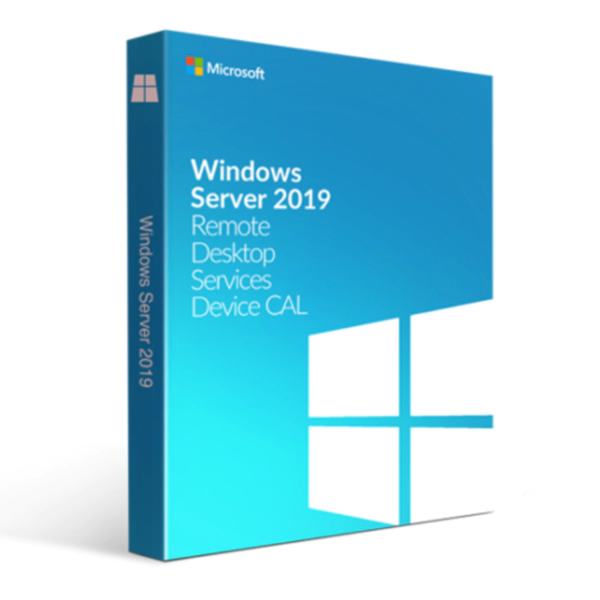


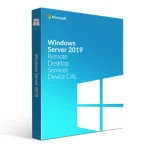

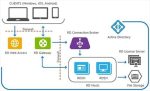
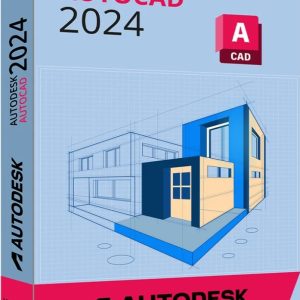

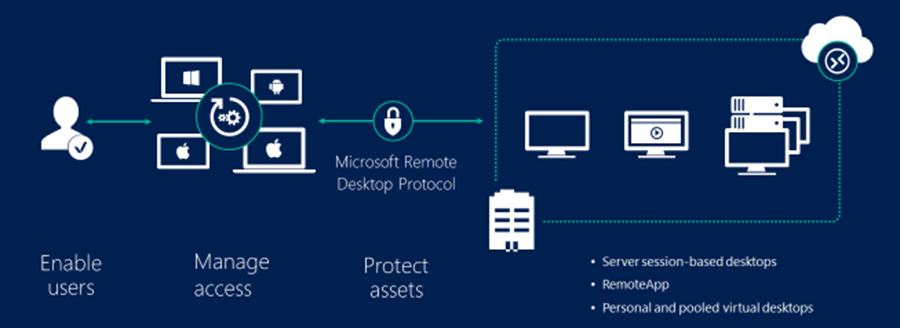
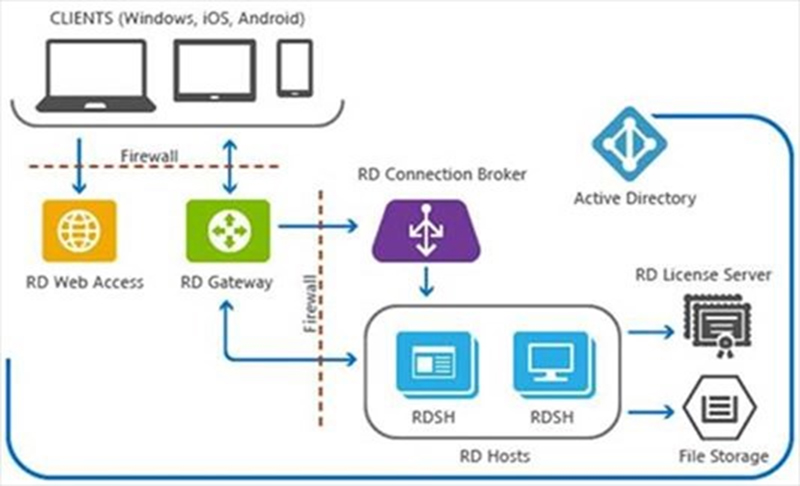

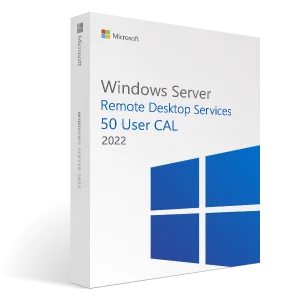
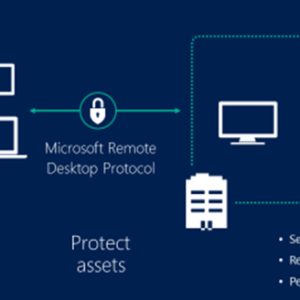

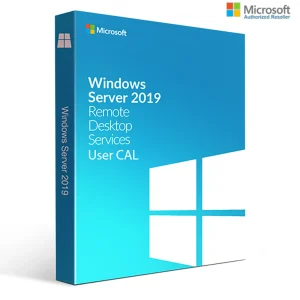
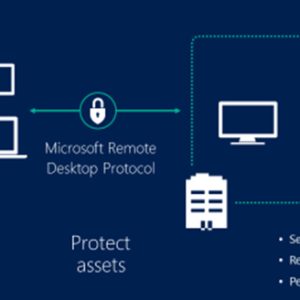

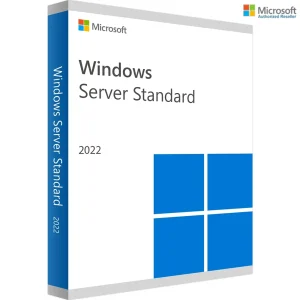
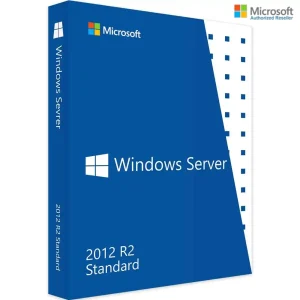
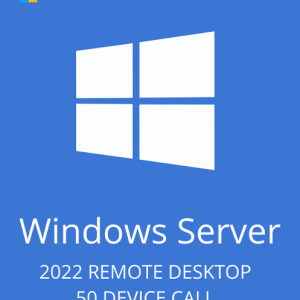
Reviews
There are no reviews yet.